There has been a lot of work in the Apple II community to port Apple DOS games to ProDOS, with the Apple IIe Card‘s ability to support multiple 32Meg partitions (up to 4 at the same time), I wanted to share the steps I use to get the 4am’s Total Replay Collection and the Alex’s ProDOS game bundle on to my LC475 with my Apple IIe card.
Quick Start
- I assume you have already
- Setup your Macintosh with your Apple IIe card, make sure you make at least 2 ProDOS partitions, I have 4.
- Downloaded 4am’s Total Replay Collection and Alex’s ProDOS game bundle
- Know how to use an emulator such as Basilisk II to edit drive and/or volume images files.
- Download the Total Replay Collection and ProDOS game bundle
- Download one of my 7.5.5 image files for booting your emulator, they have the ProDOS file System extension installed (Figure 1 below)
- Setup and boot your emulator
- Use ShrinkWrap 2.1 to create and mount 4 images (I explain below why you need 4),
- Format the images as ProDOS
- Copy the files from the Total Replay Collection and ProDOS games bundle to the mounted ShrinkWrap images
- Copy the ProDOS formatted ShrinkWrap files to your real Macintosh, mount them there (should self mount) and copy the files on to the ProDOS partitions you created when you setup your Apple IIe card.
1. Already setup
- Hopefully you’re already read my entry on the Apple IIe card, and have already set it up in your Macintosh System and have one or more ProDOS partitions. I have a total of 4 on my LC 475.
- I assume you’re on this page because you already know about Alex Lee’s ProDOS game bundle and/or 4am’s Total Replay Collection.
- Are already familiar with using emulators such as Basilisk II to edit drive and/or volume images files.
2. Download one of my 2GB 7.5.5 image files
You’ll be using one of my 2GB 7.5.5 image files to boot in to your emulator, they have the ProDOS file System extension installed (Figure 1 below).
If you have used my images before you’ll know that you can use them to boot on a real world Macintosh as long as you have a compatible device/media that you can copy them on to, so if you plan to do so once you’ve added the ProDOS games to my image make sure you pick an image that is compatible with the device you want to copy on to.
3. Setup and boot your emulator
Select and setup one of the emulators that can be used to edit my images, I’m going to use Basilisk II on Windows for this guide, but I’ve also tested Mini vMac and SoftMac.
- Open BasiliskIIGUI
- Select the Volumes tab
- Add my 2GB 7.5.5 image file as the boot drive, or some other bootable image with the ProDOS File System extension installed (Figure 1)
- Add Alex’s and 4am’s files as the subsequent drives (Figure 1)
- Boot Basilisk II
- Check that your ProDOS File System extension is installed (Figure 2) and working (Figure 3)
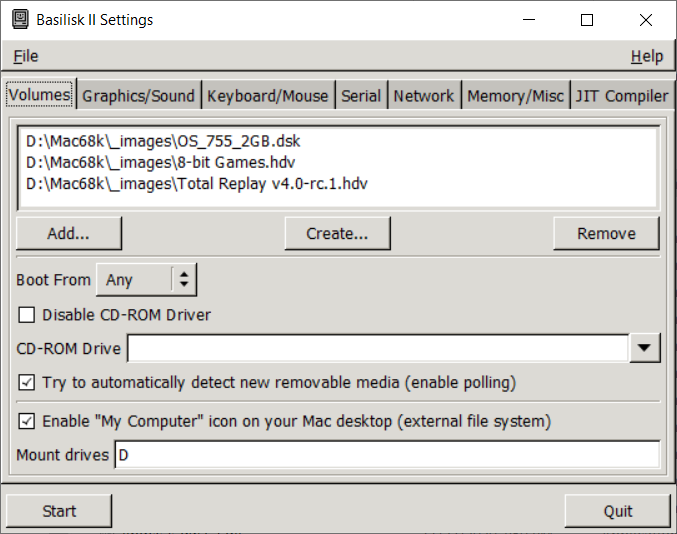
Figure 1: Volumes tab 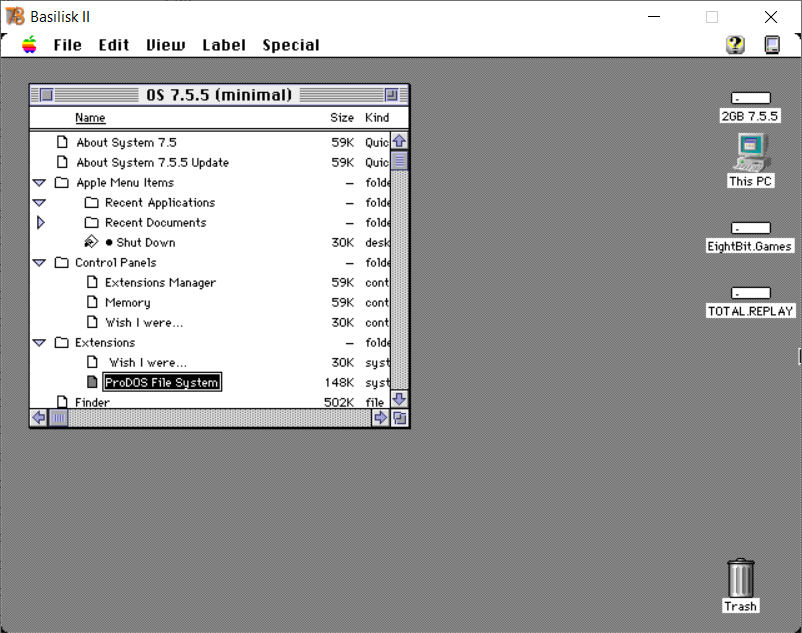
Figure 2: ProDOS File System extension 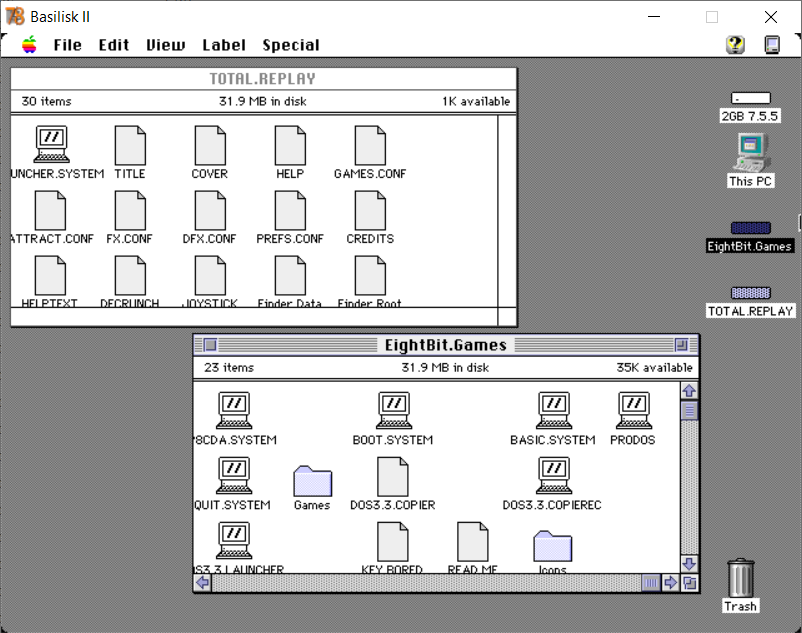
Figure 3: ProDOS files
4. Create 4 ShrinkWrap images (initially HFS format)
Do NOT copy Apple II files on to your HFS formatted partitions, this can lead to weird issues where the resource fork is added to your files. I get around this by using ShrinkWrap Version 2.1 to create mountable (and editable) 32MB ProDOS disk images that I use to backup my Apple IIe files.
If you are using one of my bootable images, you can find ShrinkWrap 2.1 in the folder Store / Mount (Figure 4)
- Run ShrinkWrap 2.1
- Open ShrinkWrap’s preferences menu (Figure 5), and check “mount images unlocked by default”
- Create 4 ShrinkWrap images, each image can be a maximum size of 32767k (Figure 6 and Figure 7): Why 4 images? I’m still sorting this out, for some reason even though Alex’s and 4am’s say they are only 32767k in size, and the ShrinkWrap images say there is 32767k available, when I try to copy the files of them they don’t all fit on the ShrinkWrap Images. I’m assuming that Alex and 4am have done something to optimize the space on their images that I need to sort out.
- Exit ShrinkWrap
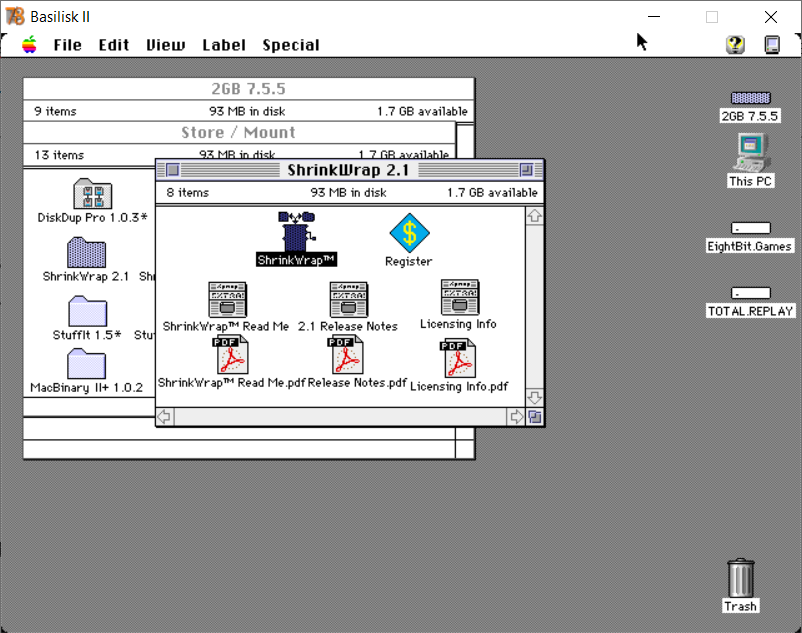
Figure 4: ShrinkWrap 2.1 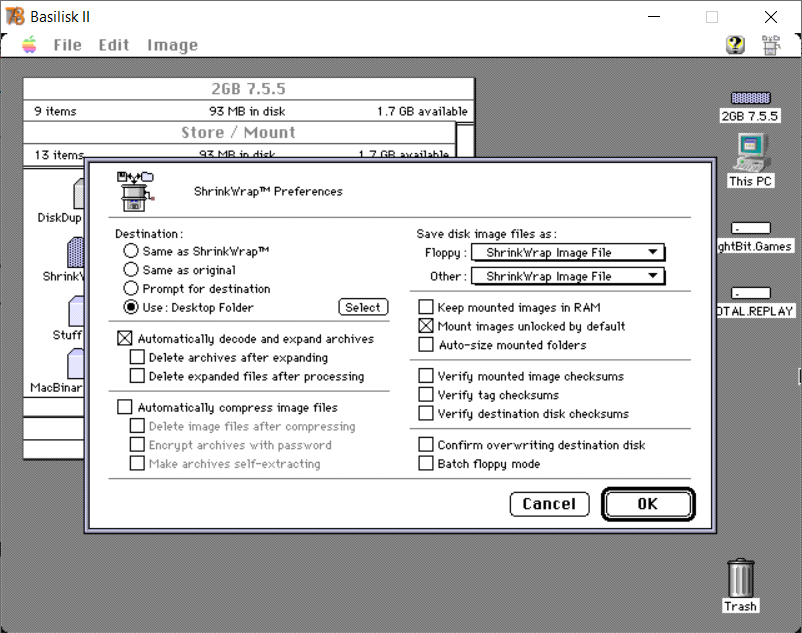
Figure 5: Mount images unlocked 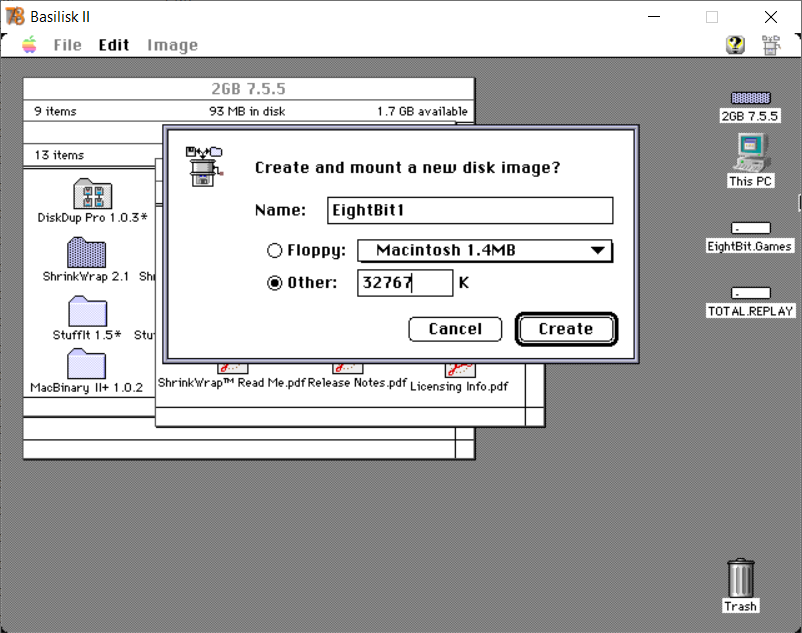
Figure 6: Create Images 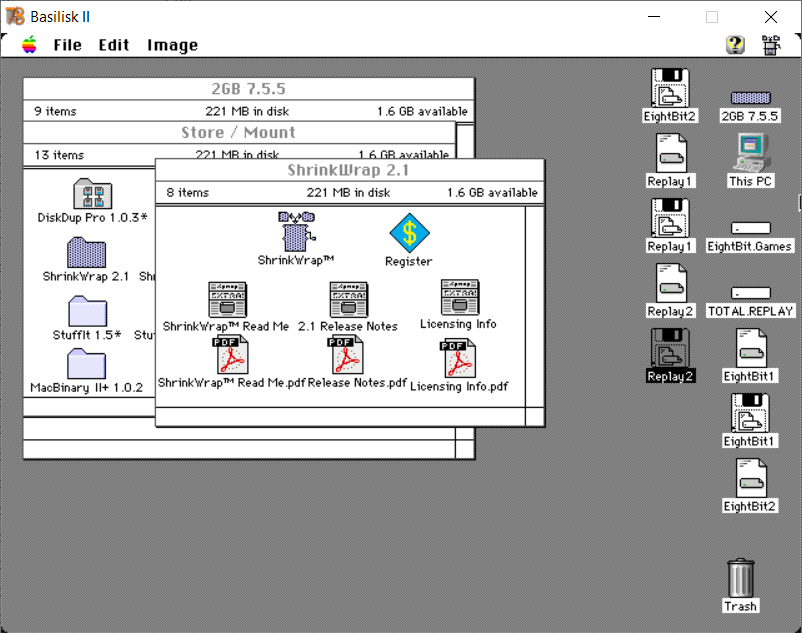
Figure 7: All 4 images
5. Format the ShrinkWrap Images as ProDOS
By default ShrinkWrap images are HFS format, you need them to be ProDOS
- Select one of the mounted ShrinkWrap images, e.g. EightBit1 (Figure 8)
- Select
Special -> Erasefrom the system menu (Figure 8) - Select ProDOS 31.9MB as the Format (Figure 8)
- If that isn’t an option you don’t have the ProDOS file System extension installed (see Step 3.3 above)
- If the size isn’t 31.9MB you didn’t enter right value when you created your ShrinkWrap image (see Step 4.3 above)
- You’ll see that the icon for the mounted image changes (Figure 9)
- Repeat for all the mounted ShrinkWrap images (Figure 10)
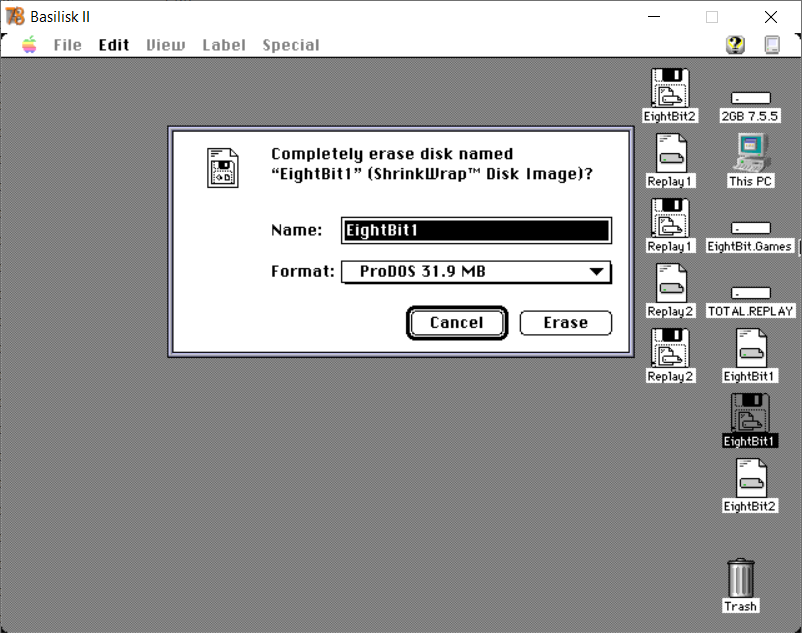
Figure 8: Format as ProDOS 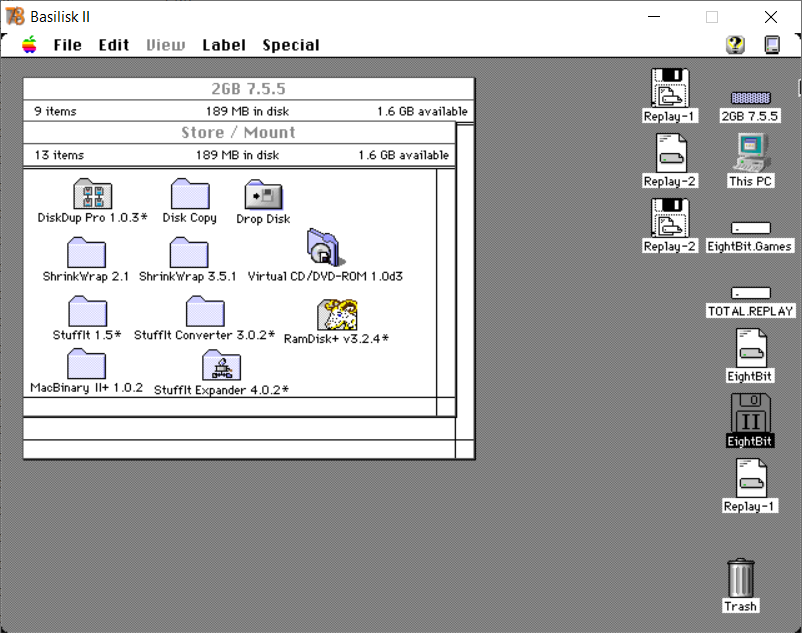
Figure 9: ProDOS icons 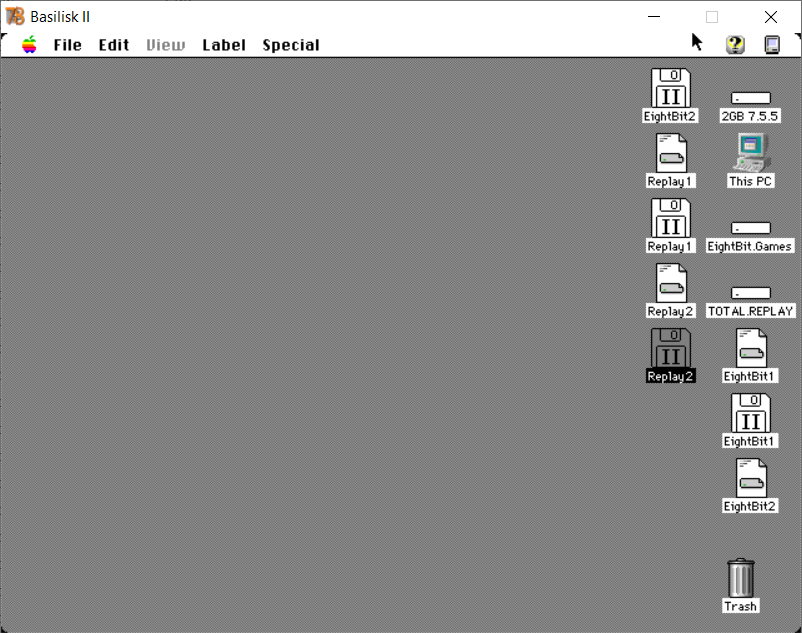
Figure 10: All ready
6. Copy the games to the ShrinkWrap images
I mentioned in Step 4 that not all the files from Alex’s and 4am’s fit, so for now you have to split the files on to multiple ShrinkWrap images. This will also be a problem on your ProDOS partitions, I got around that by not copying all the games from the ShrinkWrap images to my ProDOS partitions. Once I figure out how they packed so much on to their images I’ll update my guide.
- Open the source drive and destination mounted ShrinkWrap disk (Figure 11)
- Copy the files, splitting up things how you want between the two ShrinkWrap images, so it will all fit (Figure 12 and 13)
- For Alex’s EightBitGames, I put all of the ProDOSHackGames on one image, and everything else on another (Figure 14)
- For the 4am’s TotalReplay, I put everything but the Demo folder on one image
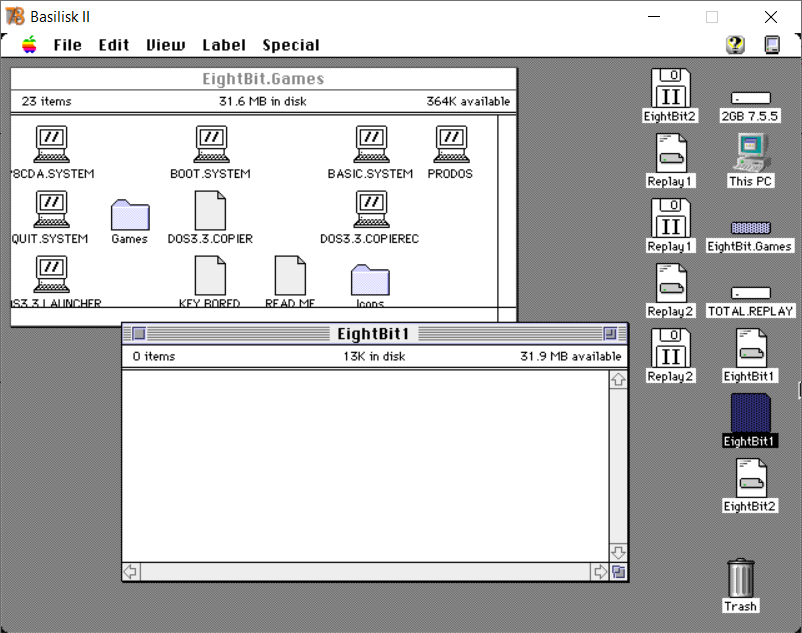
Figure 11: Ready to copy 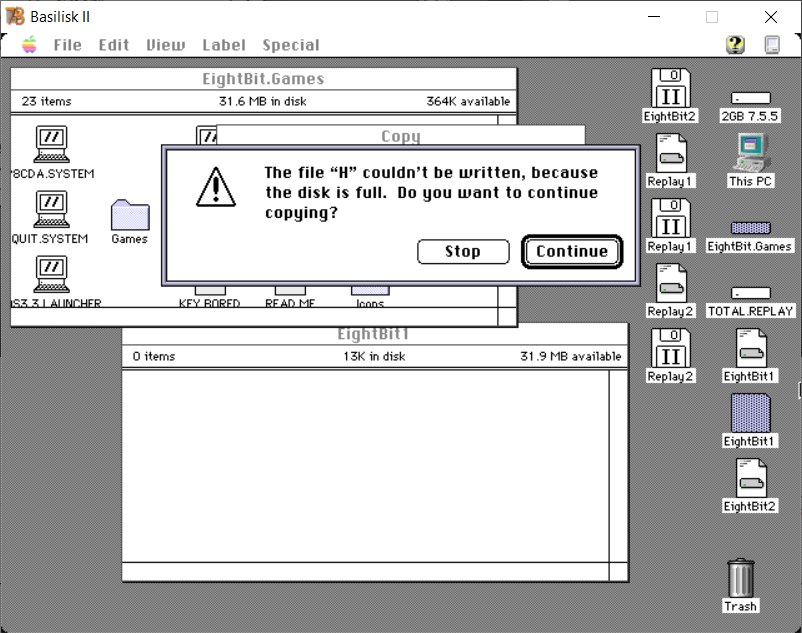
Figure 12: Not enough room 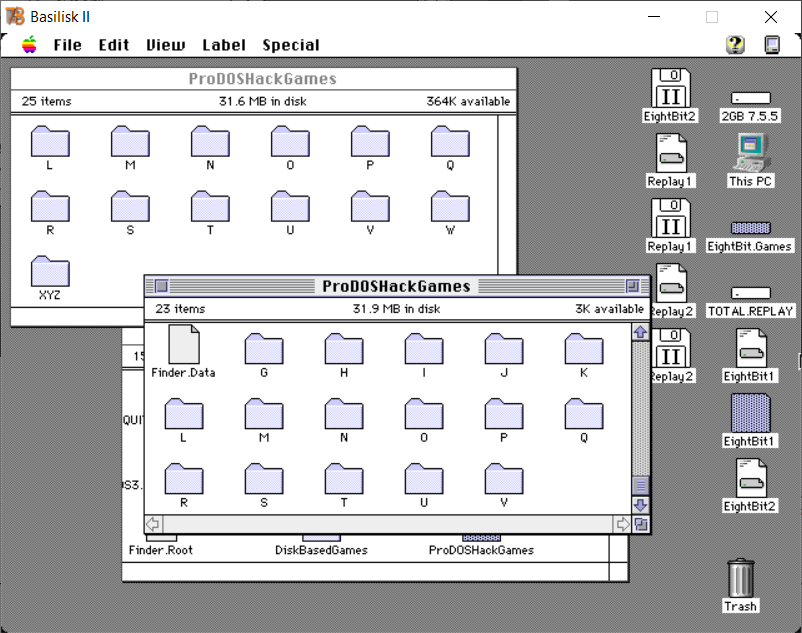
Figure 13: Not everything copied 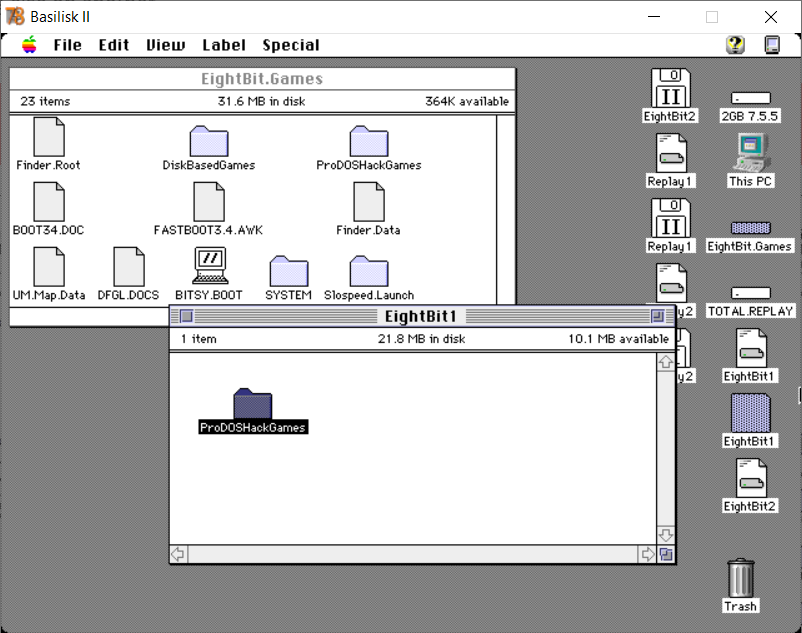
Figure 14: Splitting things up
7. Copying the ShrinkWrap files to your real Macintosh
There are a lot of different ways to get these files to your real Macintosh, I list some of them on my site, once the files are copied over you should be able to click on them to self mount, or mount them in ShrinkWrap. Once mounted just copy the files to your ProDOS partitions.
Hi there- it’s Jason again. I was wondering- since I also have an LC 475/apple iie card setup, if I send you an SD would you be able to set it up for me? I’d be happy to pay something reasonable. I am looking to do a system 7.5.3 partition, a system 8.1 partition, and at least two prodos partitions, one with total replay. I would really appreciate the help!
Thanks!
Jason
> Once mounted just copy the files to your ProDOS partitions.
I’ve tried this but it on the //e card I just get a
]
prompt. There appears to be some additional steps needed to make the drive bootable.
Using Total Replay 4.0.1.
Hi Eric, you should be able to see the contents of the prodos drive you copied a the files on to. One file should be the launcher, clicking on that should load the menu for the games. Assuming you’ve got your Apple IIe card already setup, you’ll need the prodos drive connected as a smartport device.