Last updated on August 10, 2021
In my previous blog entries I mentioned that I could not include the full version of System 7.1.3 (System 7.1 + System Update 3.0) with with my drive images due to copyright restrictions, but you can install the full version of the North American version of 7.1 up to 7.1.3 using Apple’s Legacy Software Recovery CD.
Before you begin
- Confirm that System 7.1, 7.1.1 or 7.1.2 will run on your Macintosh System
- Determine if you want have a bootable drive image or volume image based on what media, adapter or emulator you want to boot from. My Macintosh Downloads page describes the differences between volume images and drive images and lists what media or adapters work with each.
- Download and install Basilisk II a Macintosh emulator that runs on Windows, Macintosh, and Linux that you can use to edit both my drive images and volume images. I provide a separate guide on how I use Basilisk II to edit my image files. Note: I used a LCIII rom, I suggest you do the same. I found that I had issues with setting up AppleShare using ARA with the Mac IIci rom)
- Download:
- Apple’s Legacy Software Recovery CD from the Internet Archive.
- (Optional) Apple’s Applications Recovery CD from the Internet Archive, contains updates for AppleShare and some other useful applications (there are some issues with this CD image where some of the floppy images it contains are corrupted, I’m trying to find a clean copy).
- My bootable 7.5.5 volume image to use as your Basilisk II boot drive
- One of my blank 2GB drive image or blank 2GB volume image (other drive image sizes are available on my Macintosh downloads page)
Quick Start
- Setup and run Basilisk II with at least those 3 volumes: boot, legacy CD, and the drive/volume you’re updating.
- Install the full version of 7.1, 7.1.1 or 7.1.2 then System Update 3.0 from the Legacy Software Recovery CD.
- Optional updates and applications
- Write / copy the updated drive image or volume image following the guidance on my Macintosh Downloads page.
1. Setting up Basilisk II to copy the System files on to one of my drive or volume image files
For this guide I’m going to use Basilisk II to edit my images, my Macintosh downloads page lists other tools that can be used to edit my images if you don’t want to use Basilisk II. I use Basilisk II because it can edit both my drive and volume/partition images, and is my general “go to” emulator.
- Download Apple’s Legacy Software Recovery CD from the Internet Archive.
- Download my bootable 7.5.5 volume image
- Run BasiliskIIGUI
- On the volumes tab (Figure 1):
- add the System 7.5.5 volume image as the boot drive. For this example I’m using my volume image:
755_2GB_volume.dsk - add Apple’s Legacy Software Recovery CD
- add Apple’s Applications Recovery CD (optional)
- add my blank 2GB drive image or blank 2GB volume image or other blank image depending on what media, adapter or emulator you want to boot from. For this example I’m using my blank 2GB drive image:
blank_2GB_HFS_drive.dsk
- enable “My Computer” icon on your Mac desktop (bottom left of Figure 1)
- add the System 7.5.5 volume image as the boot drive. For this example I’m using my volume image:
- Update any other settings you want to change
- Exit BasiliskII GUI
- Load Basilisk II (Figure 2)
2. Machine specific installation
In the past when Apple released new computers the system software was revised. To get around this problem Apple created system enablers which contained information necessary for newer computers to start up. All Apple computers released since system software 7.1 (September 1992) require a system enabler to start up. For more information see my post on Current Version and Change History for these enablers. System 7.5 contains a universal enabler was developed that supports all computers released before System 7.5.
To help ensure that your installation has the correct enabler and other system specific extensions/tools you need I strongly suggest that you use “Wish I were” to set a false system identifier in Basilisk II so that the 7.1.x installers think you are installing using the correct system. Note, you have to do this for the System 7.1.2 installer for the PPC Upgrade Card, Quadra/LC 630 and LC 580.
- Open your control panels window (figure 7)
- Open the Wish I were… control panel (figure 8)
- From the drop down list select which system you want to create a machine specific install for (figure 9 and 10)
- Close the Wish I were… window
- Close the control panels window
- Restart using Special -> Restart
3. Install the full version of 7.1/7.1.1/7.1.2 + System update 3.0
Apple’s Legacy Software Recovery CD contains 3 main folders for System 7.1.x if you system is listed as supported by a version of 7.1.x you will either find it explicitly listed with it’s own folder (e.g. Macintosh TV 1.0, figure 8) which means it needs an enabler and may have system specific extensions/tools, or if it doesn’t have it’s own folder, you can do the base install for the system version (e.g. System 7.1 in figure 8)
3.1 Install System 7.1/7.1.1/7.1.2
The following steps show the installation for 7.1, but the steps are essentially the same for 7.1.1 and 7.1.2
- Open the Legacy Recovery Drive (figure 7)
- Open the Mac OS folder (figure 7)
- Select which installer you are going to start with (figure 7, 8, 9, 10) based on which system you are using
- Run the Net Installer Script found the the folder for your system (e.g. figure 11)
- The script will mount a large number of disk images (figure 12)
- Select continue on the Welcome to the Apple Installer (figure 13)
- On the Install Window (figure 14)
- You will see a message:
The Installer cannot update the version of Macintosh System Software on the disk named "7.5.5 2GB (V)". Please remove the System Folder on "7.5.5 2GB (V)" and try again. - You are seeing that error because the current selected destination drive is your boot drive (figure 14)
- You need to press the Switch Disk button until the Blank 2GB (D) drive is selected (or whatever size of blank drive or volume image you selected at the start)
- You will now see a message: Click Install to place version 7.1… (or 7.1.1 or 7.1.2) (figure 15)
- You can:
- Do an Easy Install, (figure 7, for the system you selected with Wish I Were… in section 2 above)
- Do an Universal Install (7.1 and 7.1.1), select customize and select System Software for any Macintosh (figure 16)
- Do a System Specific Install (7.1 and 7.1.1), select customize and select System for … (figure 17)
- press the Install button, wait… (figure 18)
- When the install has finished press the Quit button.
- You will see a message:
- The Blank 2GB (D) drive is now updated with the full version of OS 7.0.1
3.2 System update 3.0
- Open the System 7 Tune-Up 1.1.1 folder (figure 11, there is an alias in the System 7.1, 7.1.1 and 7.1.2 folders)
- Run the Net Installer Script (figure 19)
- Select continue on the Welcome to the System Update Installer (figure 20)
- On the Install Window (figure 21)
- You need to press the Switch Disk button until the Blank 2GB (D) drive is selected (or whatever size of blank drive or volume image you selected at the start)
- press the Install button, wait…
- When the install has finished press the Quit button.
- System 7.0.1 with the Tune-Up 1.1.1 is now installed
4. Optional Updates and Applications
On my bootable system 7.5.5 volume image and drive image I have a collection of utilities and applications that can be useful to help you work on your 68k Macintosh system, see my Macintosh Downloads page for the latest list and descriptions. I also suggest that you take a look at the contents of the Apple’s Legacy Software Recovery CD and Apple’s Applications Recovery CD.
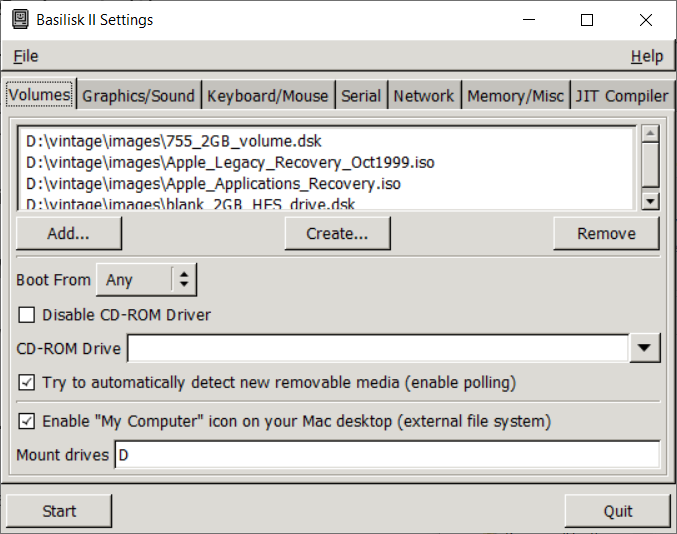
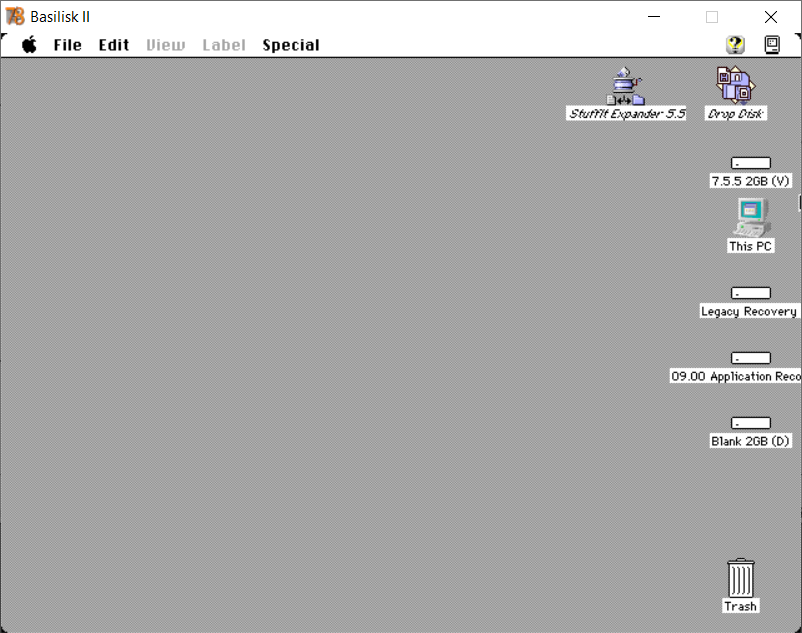
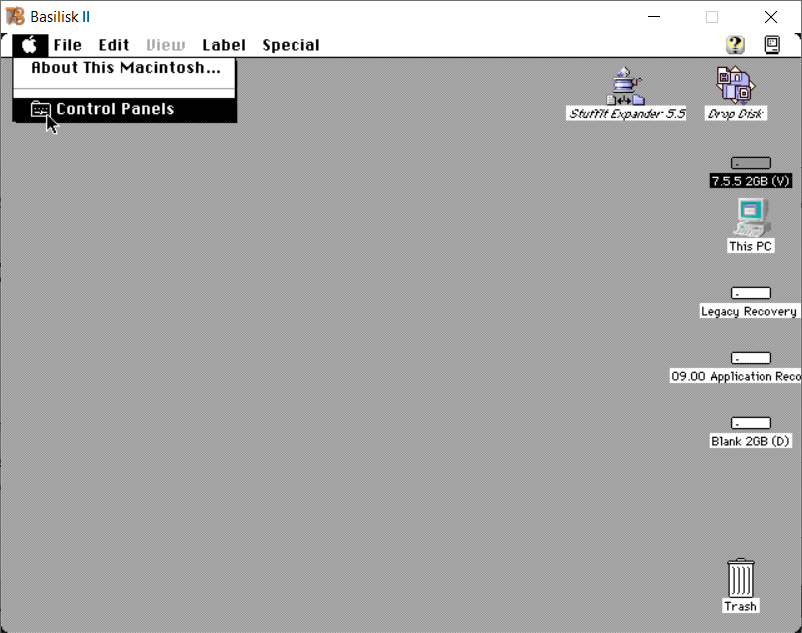
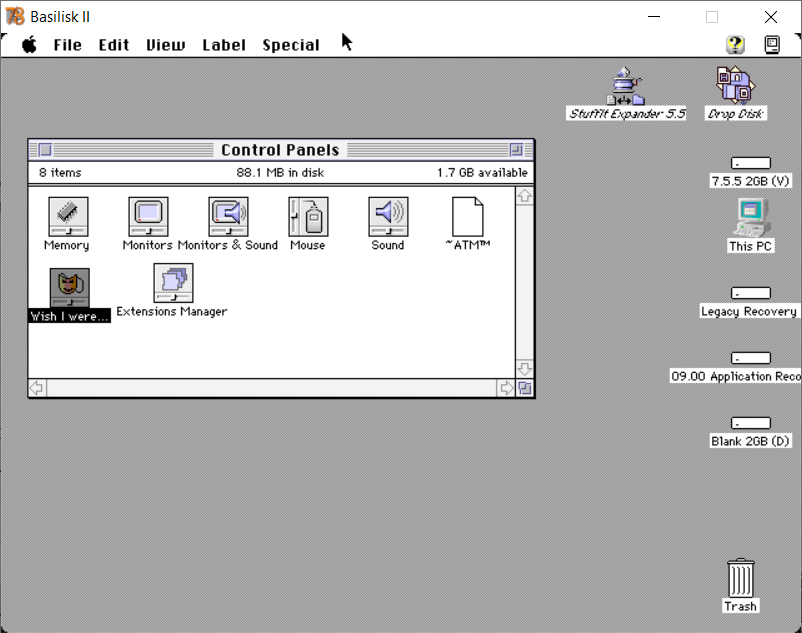
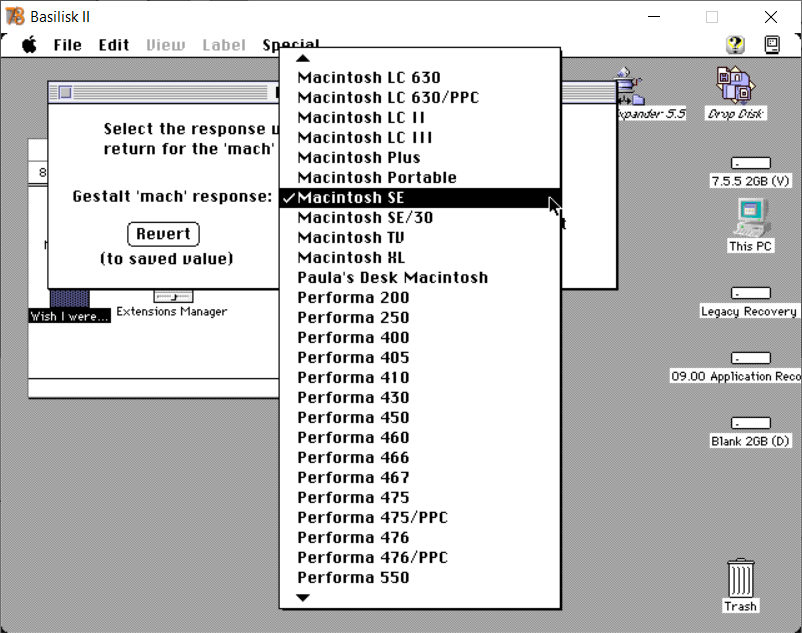
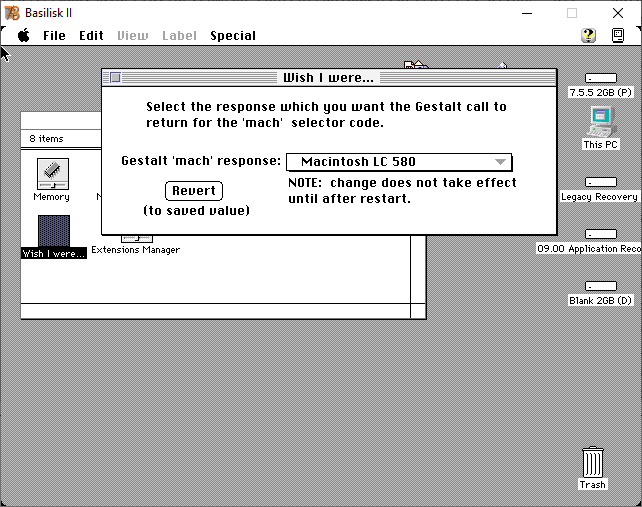
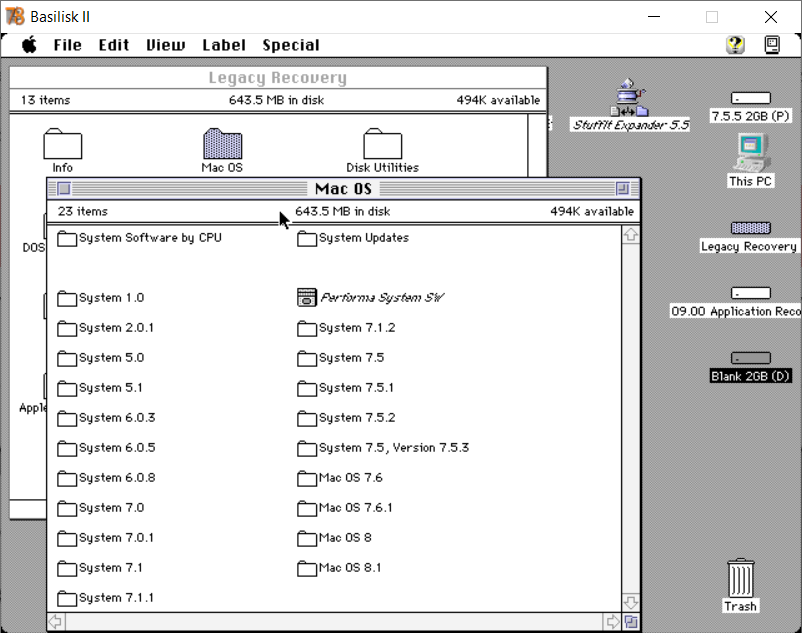
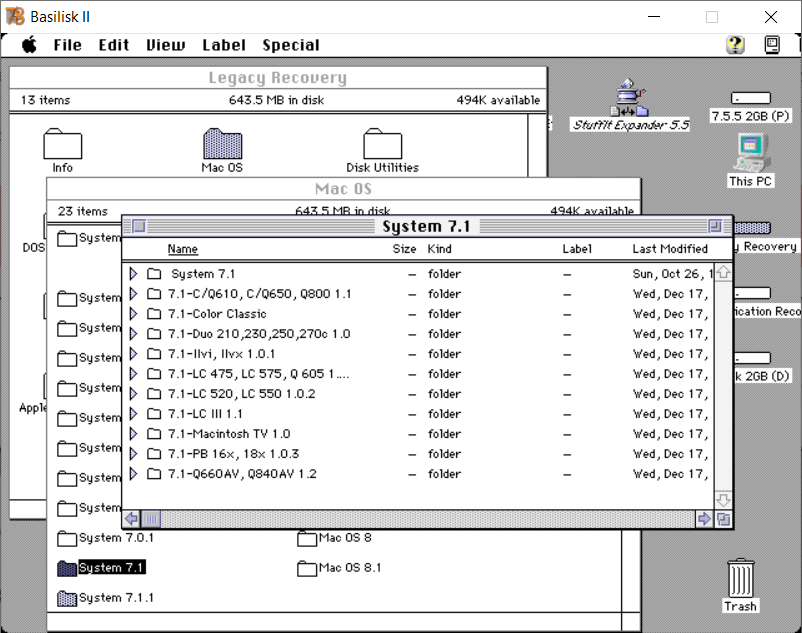
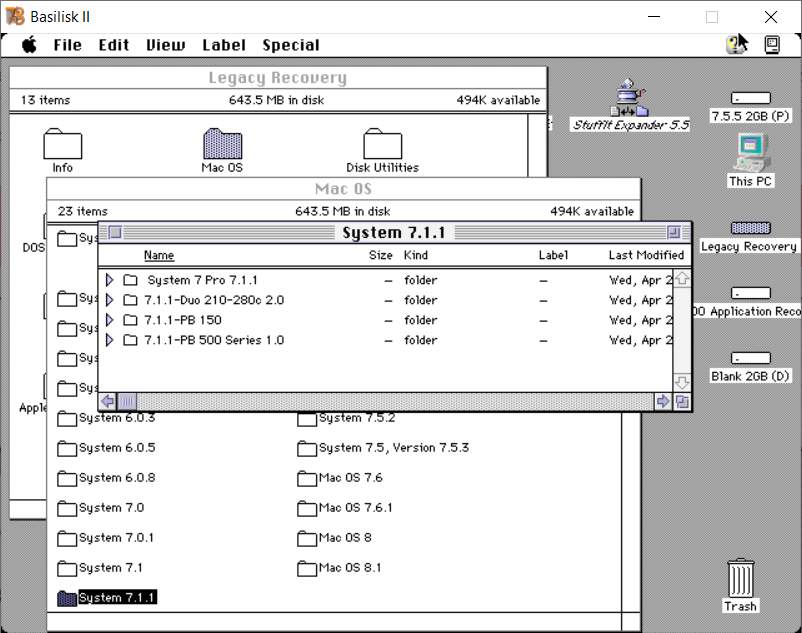
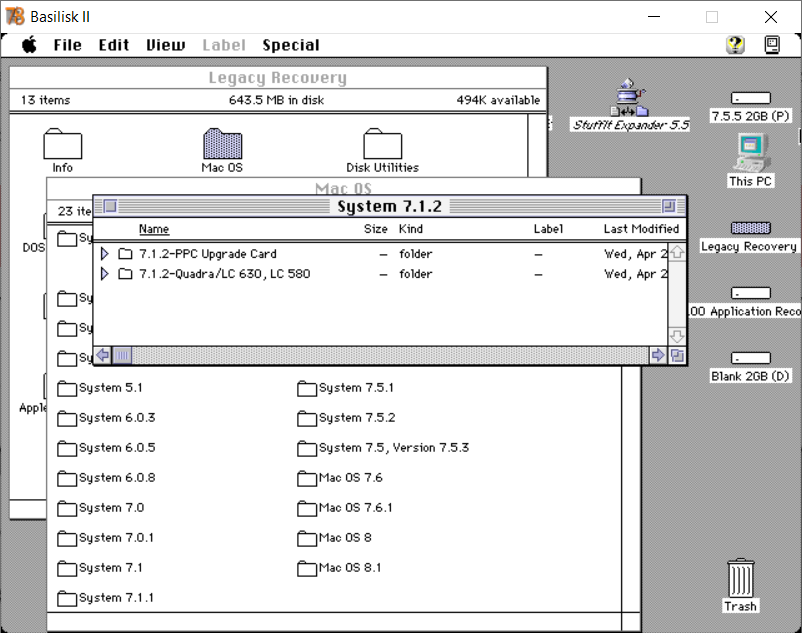
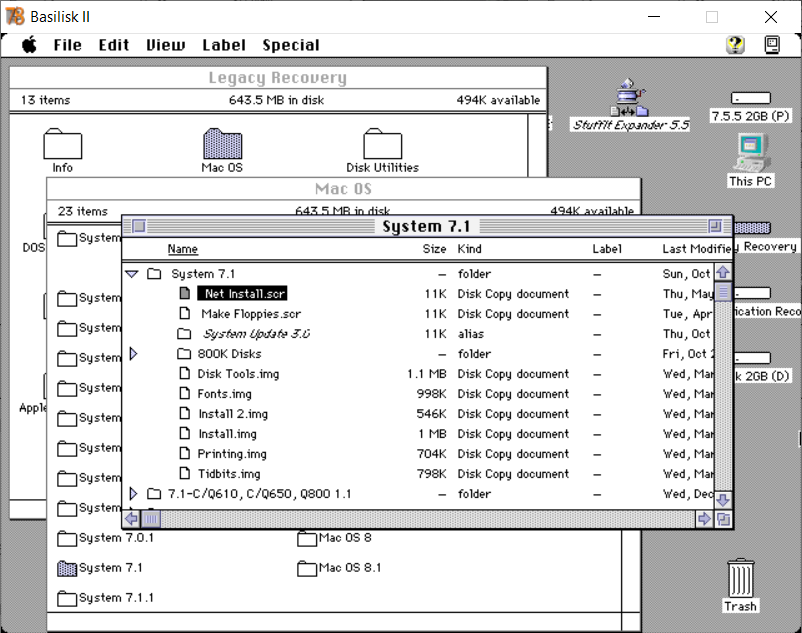
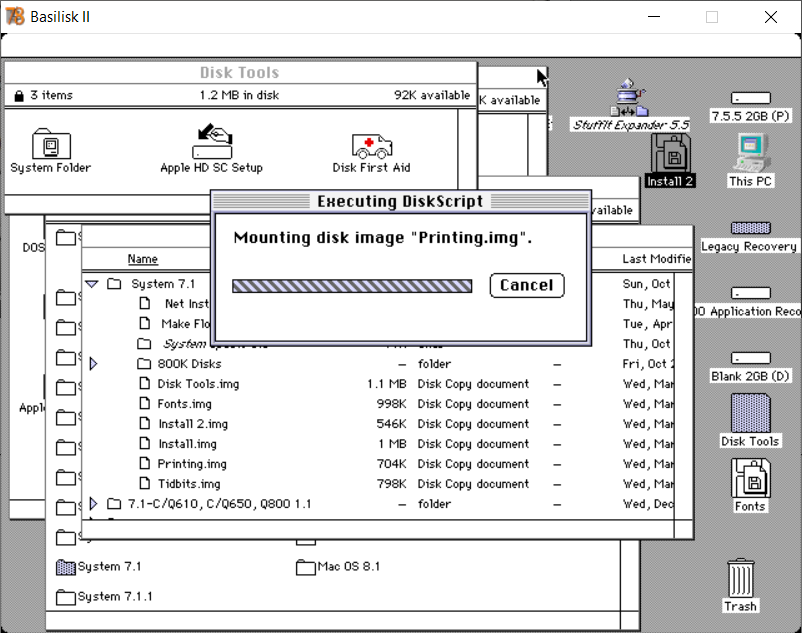
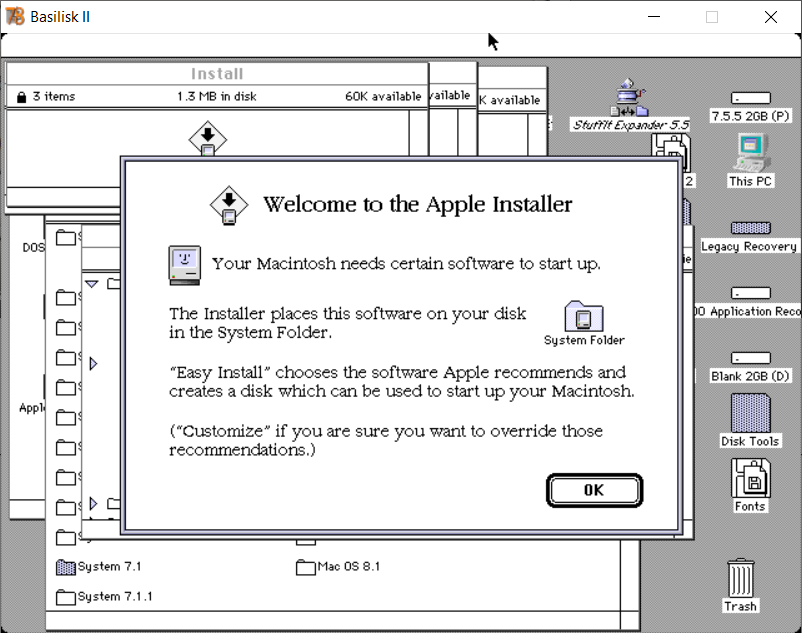
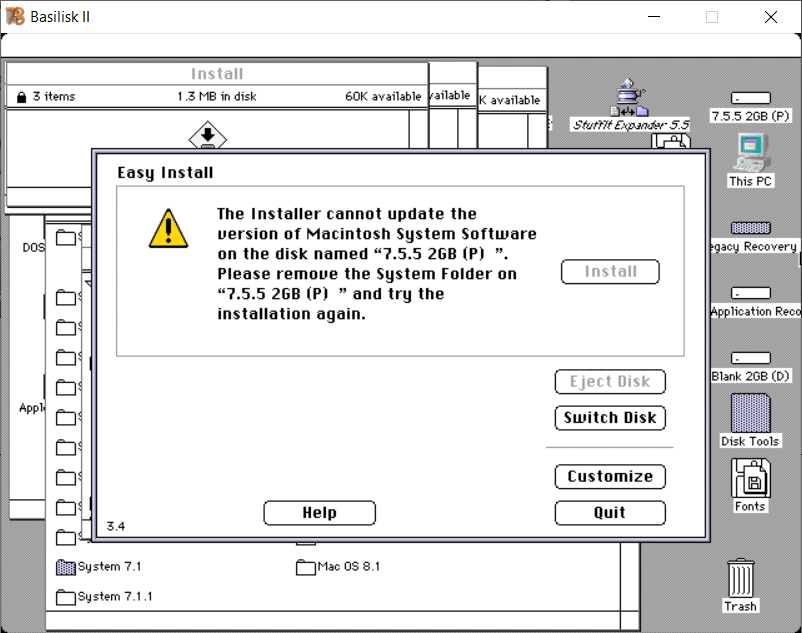
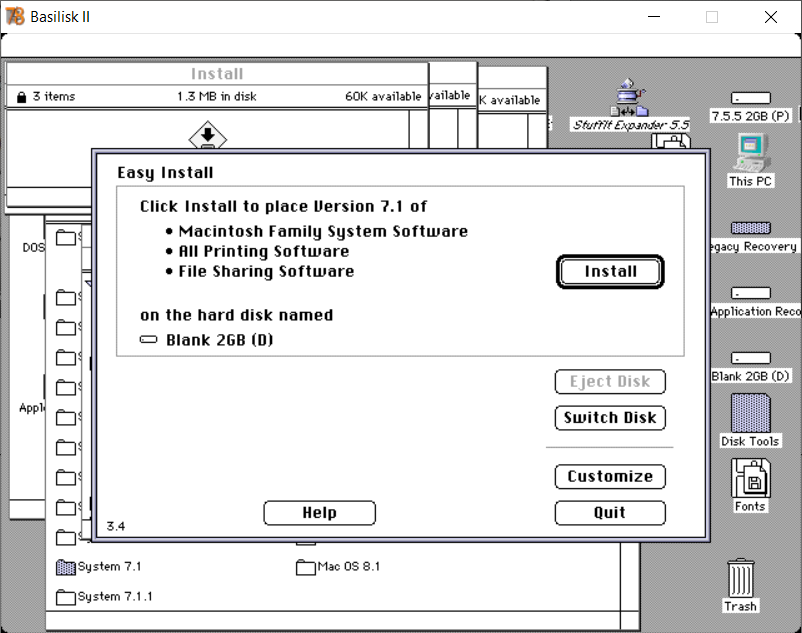
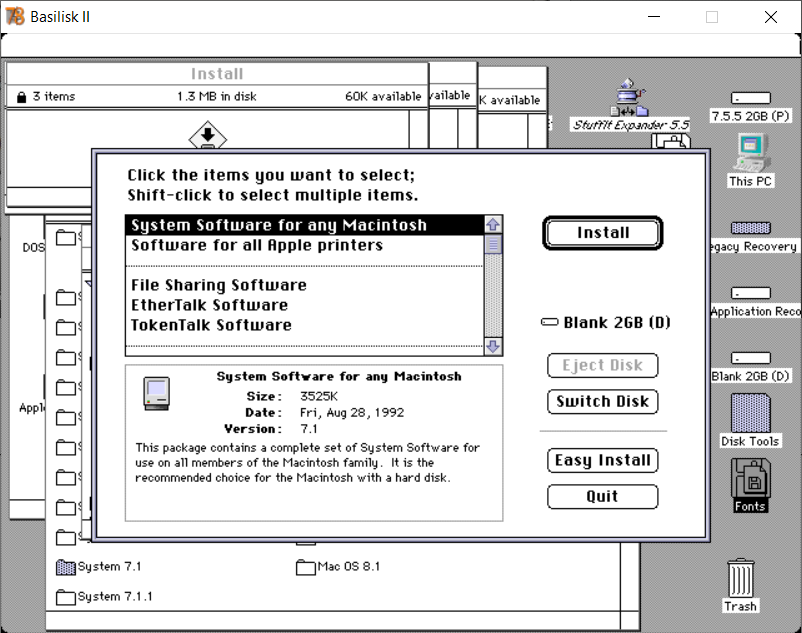
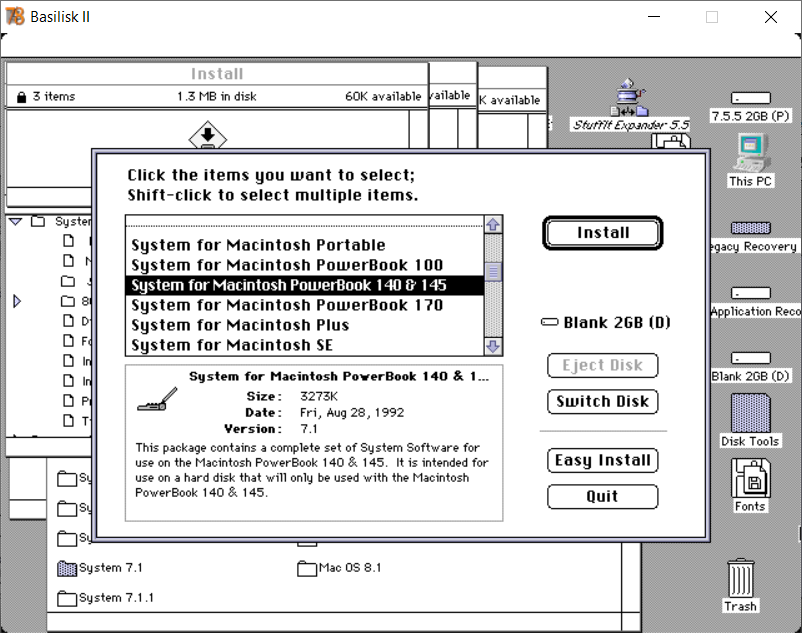
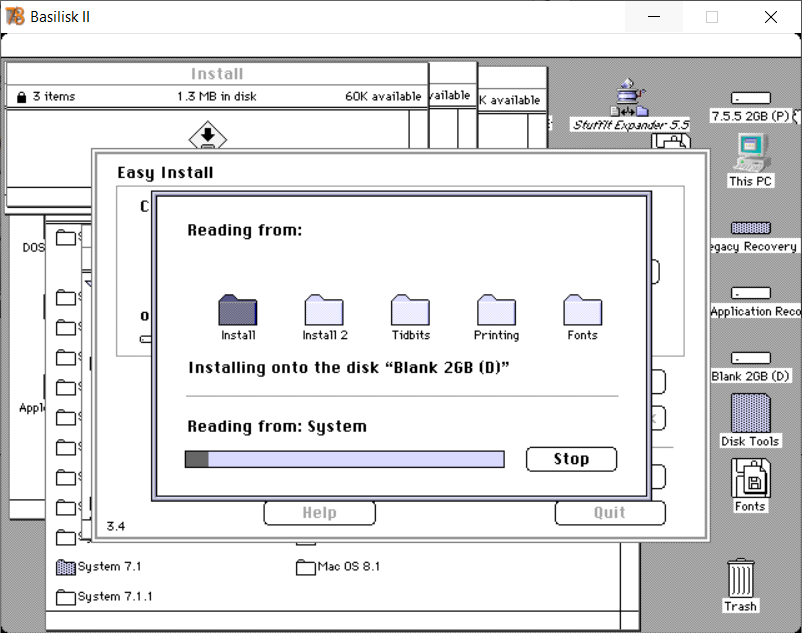
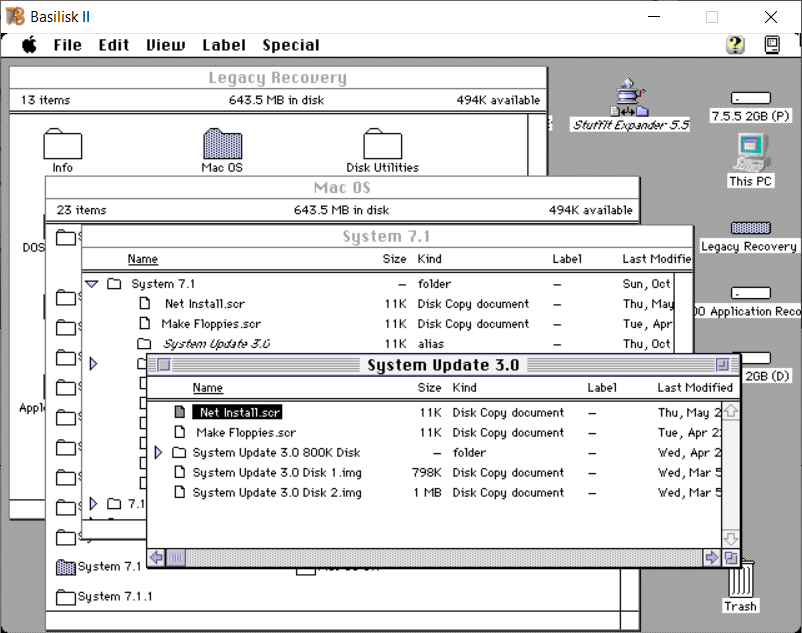
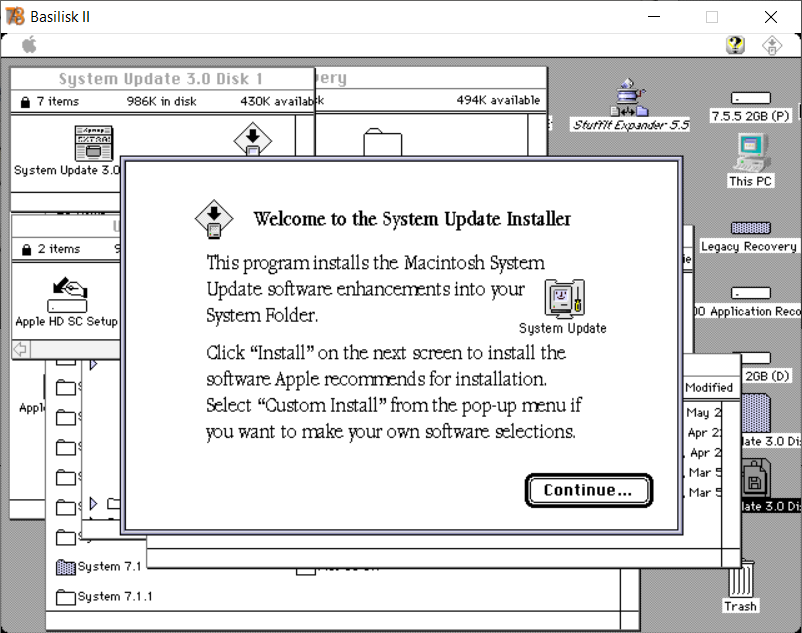

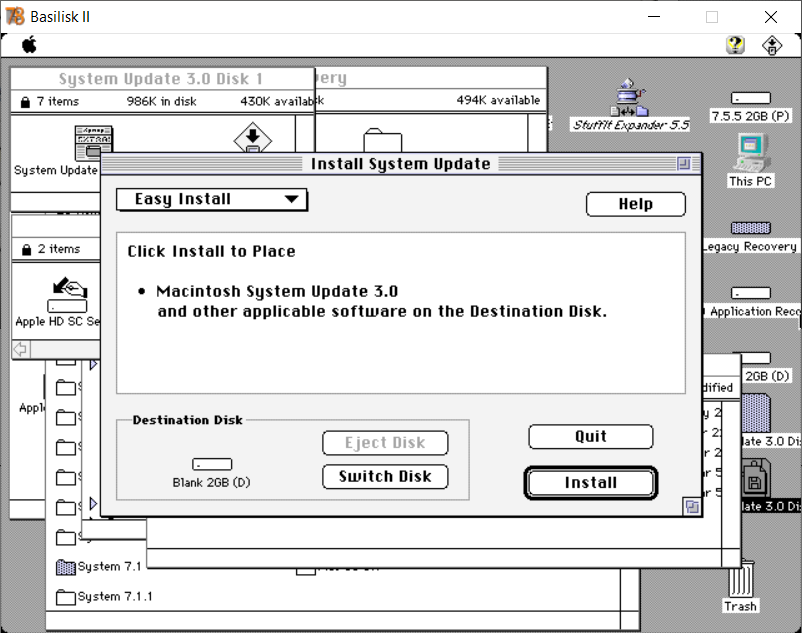
This guide for 7.1.3 mentions “System 7 Tune-Up 1.1.1”, which is a tune-up for 7.0.1.
It might be meant to mention instead the “System update 3.0” folder.
I’m not very familiar with MacIntosh systems but why would you downgrade to 7.1 for instance if you have a core boot system that runs on 7.5.5?
Mainly memory usage and performance. 7.5.5 requires at least 2MB to run, and 4MB to do anything useful. You can use 7.1 on a 1MB system, but 2MB+ is better. System 6.0.8 is recommended for systems running 1MB.